Welcome buddy, I am very happy to see you here. Because you choose the right platform to know “How to open the control panel in windows 10 in multiple ways?”.
So before we start you must know What is Control Panel in Windows? and What is the work of Control panel in Windows?
I won’t write too much because many readers skip the content and get half-unfinshed knowledge and spoil the settings or configurations of there systems. please read full article.
What is Control Panel in Windows?
Buddy control panel is a container. It contains all the settings of Windows.
Control panel have all settings like personalization, sound, input output, storage, directory etc. and many more settings are available.
Windows 8, 8.1,10 have a new option with name settings. It’s very similar to the control panel maybe in future updates Microsoft will remove the control panel.
What is the work of the Control panel in Windows?
The Control panel required is responsible for any setting in windows. Windows has many features init So we required some settings to manage the features and options.
We use the Control panel the one place for all settings. As per requirement, we open the settings for e.g I want to provide the IP address in my windows.
So I can provide IP address using Control panel’s setting which we found in network and sharing center > change network adapter > than select the network adaptor and go to its properties and select ipv4 or ipv6 then put IP and apply and close.
About many settings, I will post in the future.
Method 1
How to Open Control Panel using Start Menu Search in Windows 10?
Step.1 Press Windows Key. After pressing key this menu will open.
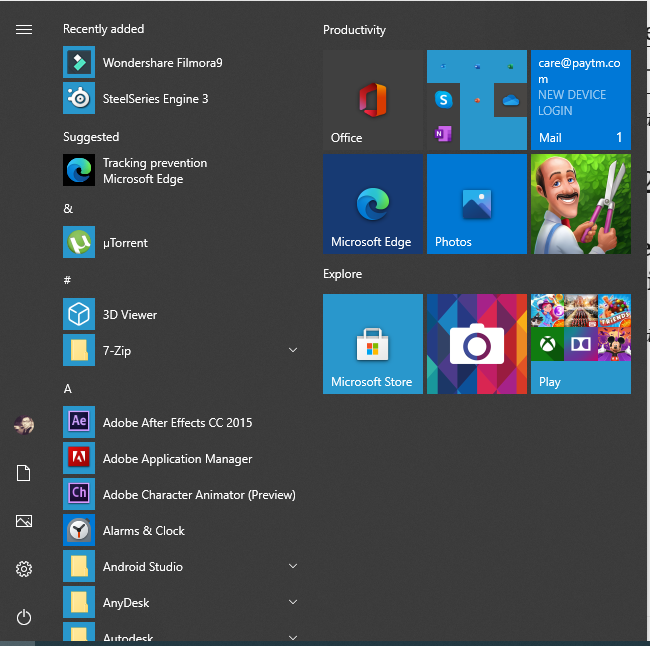
Step.2 Without wasting time just type Control Panel.
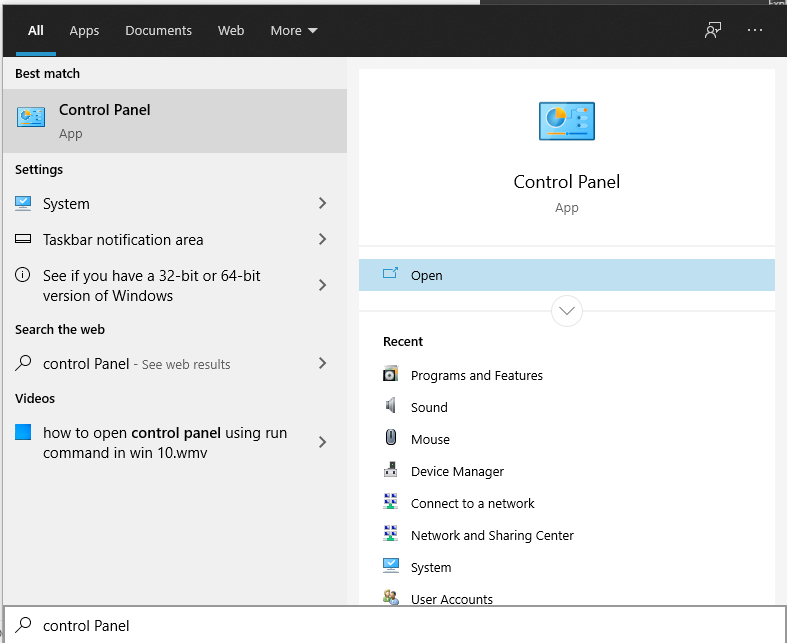
Now you have Opened Control Panel.
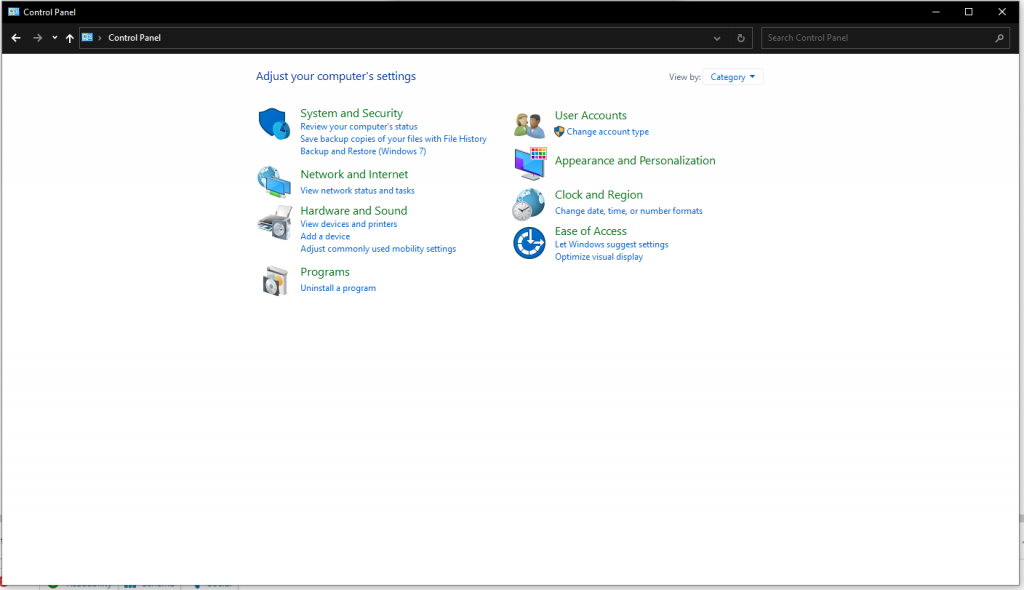
For More Please check Method 2.
Method 2
How to open Control Panel using Run Command in Windows 10?
Step.1 Press Windows Key + R to open Run Command
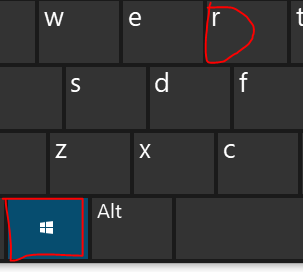
After Pressing Windows Key + R This windows will be open.
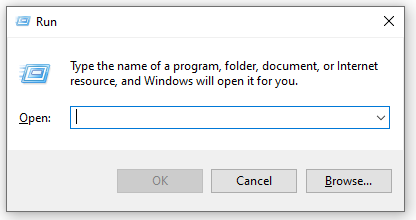
Step.2 Now Type control panel in Text field to open Control Panel.
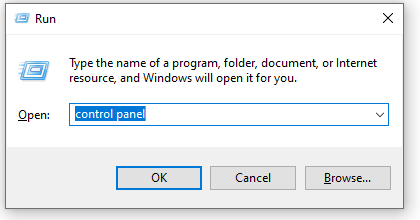
Step.3 Now you Successfully opened the Control Panel in Windows 10.
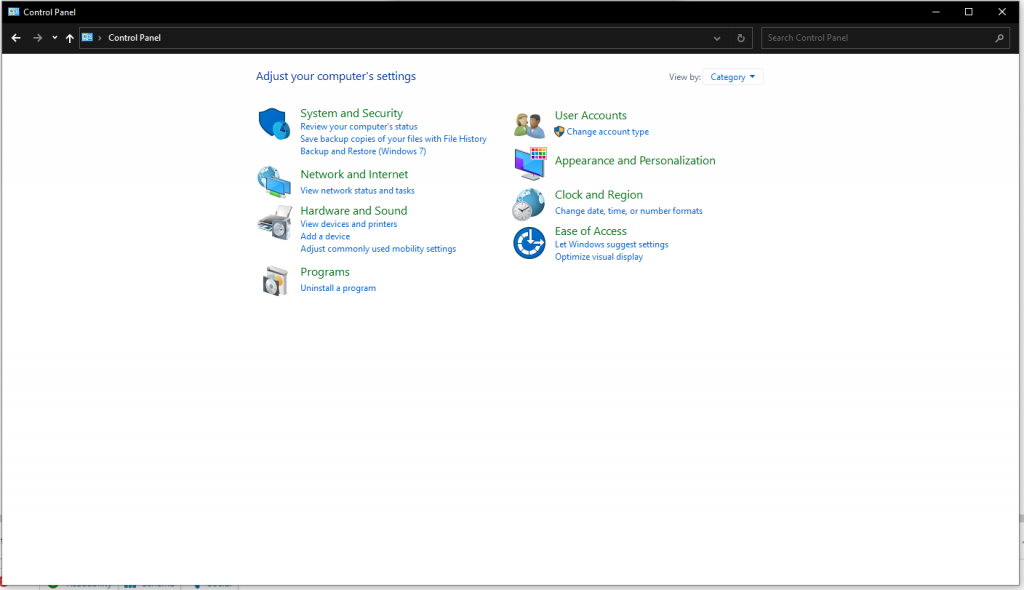
to view all settings follow my steps.
Step.4 Now Click on Category in Control Panel.
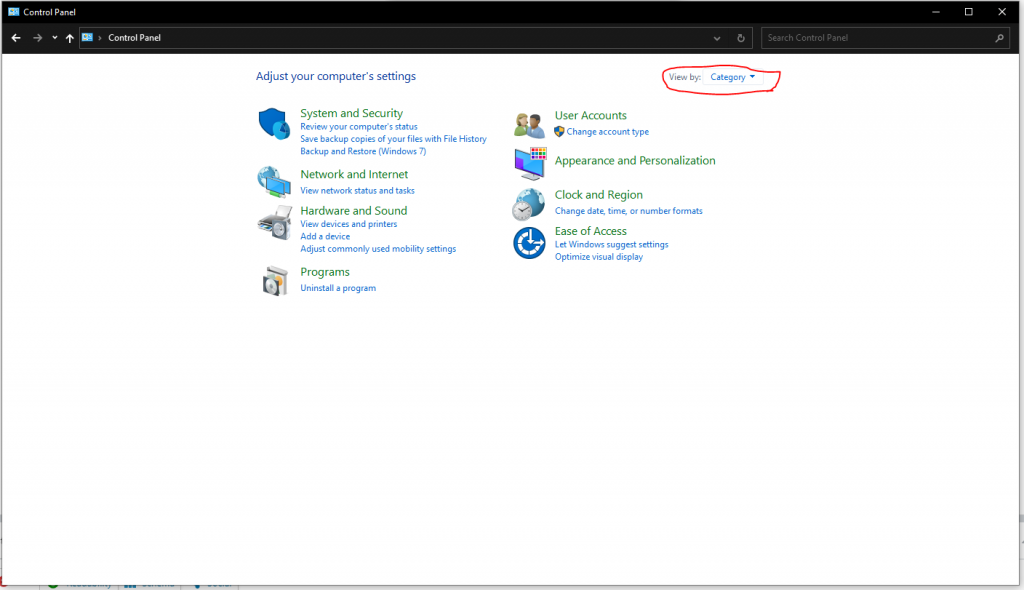
Step.5 Now Click on Large Icons
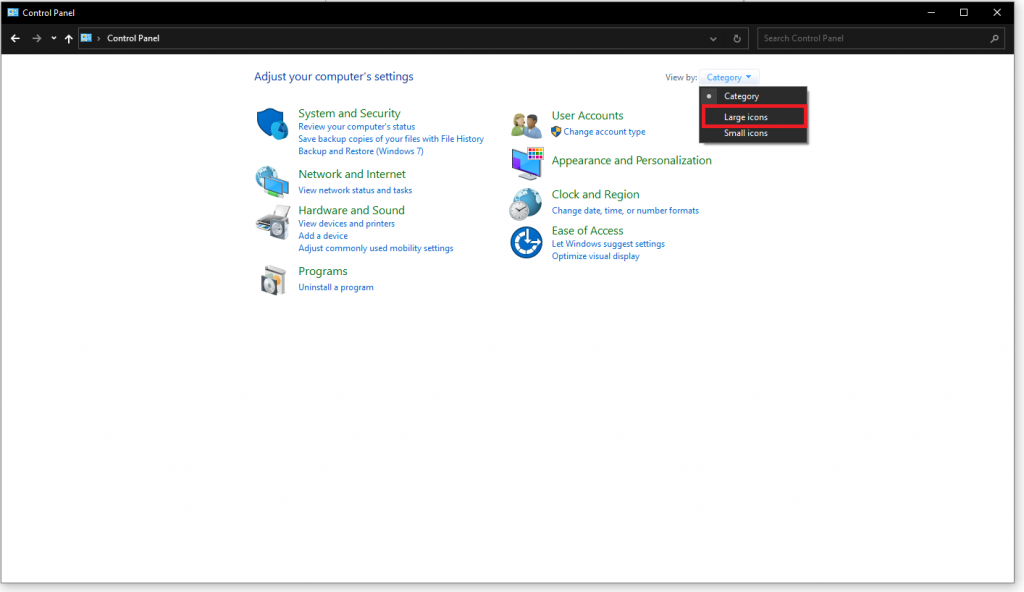
Now use can see all settings of Control Panel.
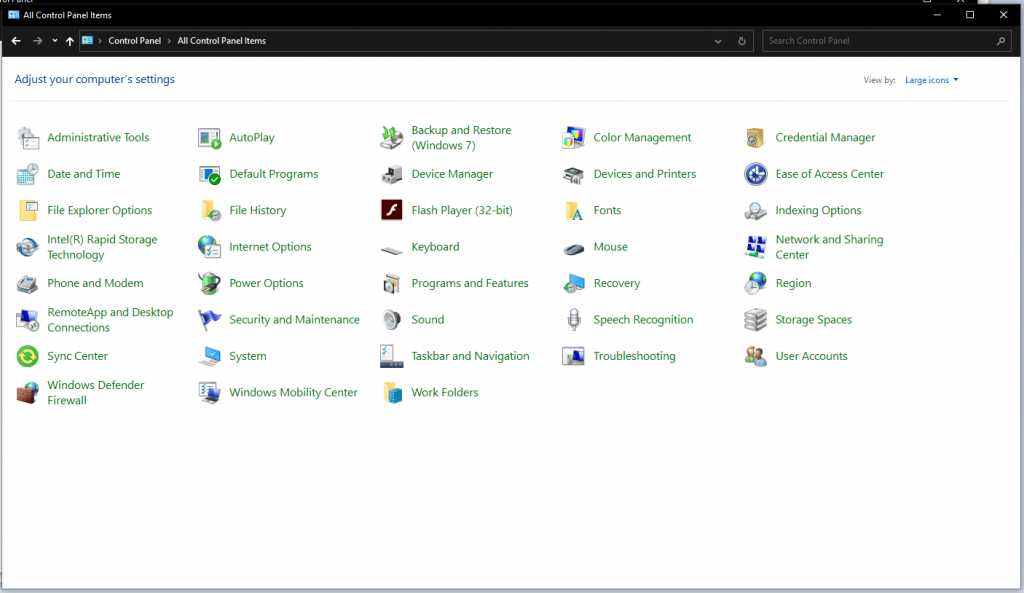
Conclusion
So you can Open Control Panel by two more way we will discuss them in our next Post. But now you know that How can we open the Control Panel by Run Command an by Start Menu Search. If you want to know what is internet and how its work please read Our this Post. Thanks and comment you Queries We read all comments.
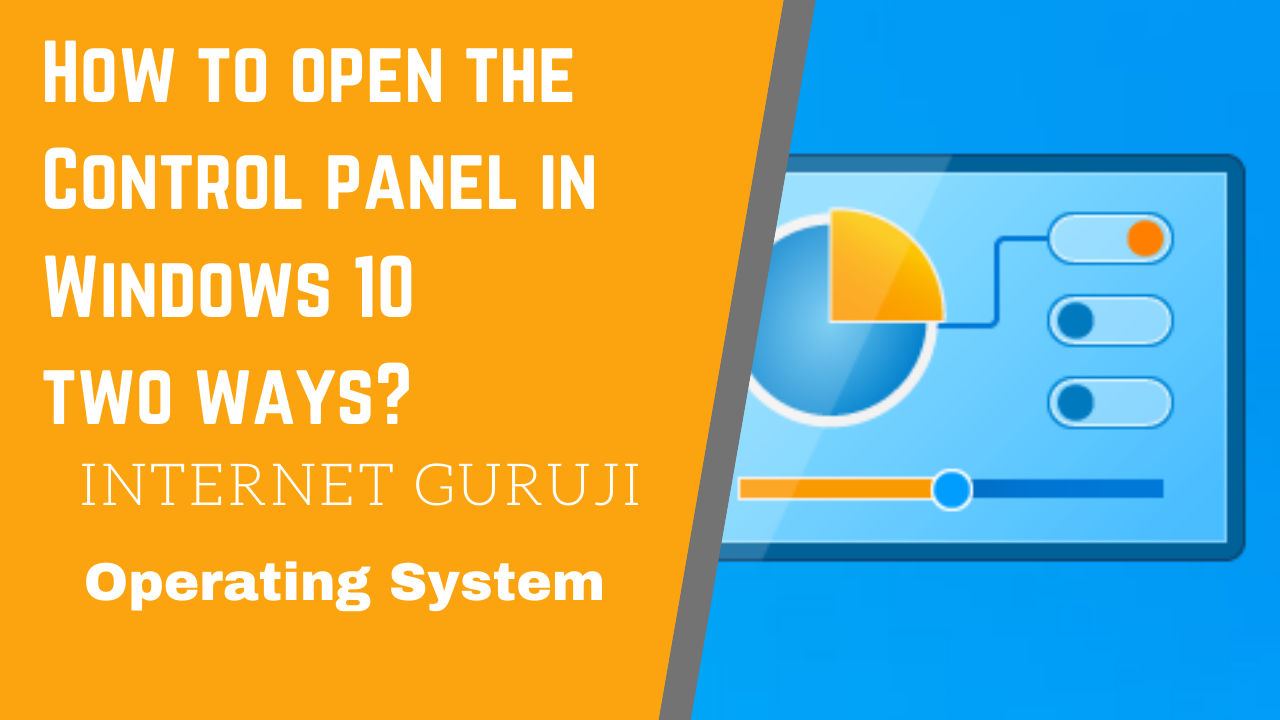

4 thoughts on “How to open the Control panel in Windows 10 two ways?”
A round of applause for your blog article. Thanks Again. Issie Adrien Krista
Amazing! Its in fact amazing article, I have got much clear idea on the topic of from this post. Della Jedidiah Kleiman
Why did you stop at 2016.
Hi, after reading this awesome article i am as well cheerful to share my know-how here with mates. Terra Stevy Socrates